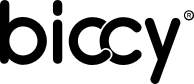Frequently asked questions
Do you have a question about Biccy®? Look below whether you can find the answer to your question. Your question is not here? Please send your question to our Desk Support with the form found on this page.

Use of Biccy®
iPhone versions
Scanningf Biccy® tags with newer versions of the iPhone (starting with iPhone XR/XS)
- Unlock the iPhone
- Hold the top edge of the iPhone by the tag.
- You will see a link on your screen. Click on the link.
- You will now see the connected profile in you browser with all available links.
- Click on a link to activate it.
Scanning Biccy® tags with older versions of iPhone (from iPhone 7)
- Unlock the iPhone.
- Go to the Control Centre and click on the NFC button.
- You will see a present NFC on the screen.
- Hold the top edge of the iPhone by the tag.
- You will see a link on your screen. Click on the link.
- You will now see the connected profile in you browser with all available links.
- Click on a link to activate it.
Scanning Biccy® tags with older versions of iPhone (iPhone 4, 5 and 6)
Android & QR Code
Scanning Biccy® tags with an Android smartphone (all versions)
- Unlock the smartphone.
- Make sure the NFC is switched on, on this smartphone (Control Centre / NFC “on”).
- Hold the middle of the smartphone by the tag.
- You will see a link on your screen. Click on the link.
- You will now see the connected profile in your browser with all available links.
- Click on a link to activate it.
Scanning Biccy® using a QR-code
This works best with the free Biccy® app.
- Open the app and log in to your profile.
- Click on the menu icon top right.
- Click on QR-codes
- The QR-code can be read with every smartphone and will refer you straight to your profile.
Creating and designing profiles.
How to create a Biccy® profile?
Very simple. A Biccy® profile consists of your personal details.
- Your profile picture.
- Your personal background photo.
- Colous.
- Your personal links.
- Your personal URL
- Your unique tags.
- Click on “create profile” so you can design your profile to your taste and needs. The functionalities within Biccy® have been made as intuitive as possible. In other words: the use is self-explanatory. Something not right? You can always change your profle afterwards.
Can I change the pictures of my Biccy® profile?
Yes, you can always change the look of your profile. Just by using another photo or uploading your own photo. Our smart software catches the six most important colours out of your photo. Then you pick a colour for your background.
How many links can I have in my Biccy® profile?
Can I also make a business card?
Your profile creates a v-Card automatically. Here you will find all your profile details. At that moment they are active. When you change something it has immediate effect on your v-Card.
Does my profile work without paired tags?
No, your profile is blocked until your have paired your first tag. Afterwards your profile works. also when not using your tag. For example with the QR-code or your personal URL.
All you need to know about Biccy® tags
Can I use any random NFC-tag with Biccy®?
No, you can only use the original Biccy® tags These tags are for sale at the Biccy® Store in www.gobiccy.com
How do I pair my Biccy® tag to my profile?
- Read the new tag with your smartphone
- The log-in screen will appear. Log into your profile.
- Click on [koppel tag]
- Your new tag is now paired and ready for use.
Which type of tags are there?
Do I need to separately programme a new Biccy® tag?
No, it is not sufficient to pair your tag with your profile. Afterwards your tag is activated. And naturally other possible tags will still work!
Can I pair a Biccy® tag to several profiles?
No, a new Biccy® tag is unique and can only be paired to one profile. You can unlimitedly pair tags to your profile. For example a sticker on your smartphone and a keychain.
Does the Biccy® tag only work when it is stuck on the smartphone?
No, the Biccy® tag works everywhere. On your laptop, your bag, wherever you want. Keep in mind that only the side with the Biccy® logo it is readable.
What is the best spot to stick the Biccy® tag?
The best spot is on the back of the smartphone, 5mm above the underside.
Can I also stick Biccy® tag on my smartphone case?
Yes ofcourse it can! Keep in mind that only the side with the Biccy® logo is readable is!
To be able to read a Biccy® tag does one need a tag or an app??
No that is not necessary. See also Use of Biccy®
I have a new iPhone. Does Biccy® then still work?
Yes, your profile and your tags will still work. If you have a sticker tag, do you have to carefully losen and paste it over.
Does Biccy® work without internet?
Yes Biccy® always works! Only those scanning a Biccy® tag need (mobile) internet . to open the link to your profile.
I would like a Biccy® tag with my own design. Is that possible?
Unfortunately at this moment only for large amounts (100+). But in the future this will definitely be possible!
Everything about Biccy® links
How do I add links to my profile?
- Open your Biccy® profile and click on [Mijn links]
- Click on [+Link]
- Click on the pencil in the blank link and fill in your details
- Click on [opslaan] and done!
How do I delete a link in my profile?
-
Open your Biccy® profile and click on [Mijn links]
-
Click on the pencil of the link you want to delete
-
Click on the bin and done!
How can I move links?
-
Open your Biccy® profile and click on [Mijn links]
-
Drag the requested link to a new position with the three points in the link
How can turn links on or off?
- Open your Biccy® profile and click on [Mijn links]
- Click on the little switch to the right in the link to to switch it on or off.
Can I choose just between little icons or a complete link?
Yes, click on the pencil of the link and check [alleen icoon weergeven] on
Good to know
How do I change the appearance of my profile?
You can personalize your profile in a couple of ways:
- By changing the background photo
- By changing the background colour
- By changing your profile picture
- By changing the order and/or icons of the collection of links.
In that way your profile is always unique!
Can I see how often my profile has been visited?
Click on [Statistieken] in the profile menu. You now see real time information of yur profile.
Why should I choose an URL-name in my profile menu?
This is your unique URL. By entering this URL in a browser you come on your profile.
Does Biccy® also have an app?
Ofcourse! Go to AppStore or Google Playstore and download the free app.
Can I also download the QR-code?
1. Open the QR-code in the menu of the app
2. Click on [download QR code]
3. Put the code wherever you like
You didn’t find what you were looking for?
If you haven’t found the answer to your question we are glad to assit you further. Contact us via the support desk by filling in the form here by. We will do our best to help you as fast as possible with your question.